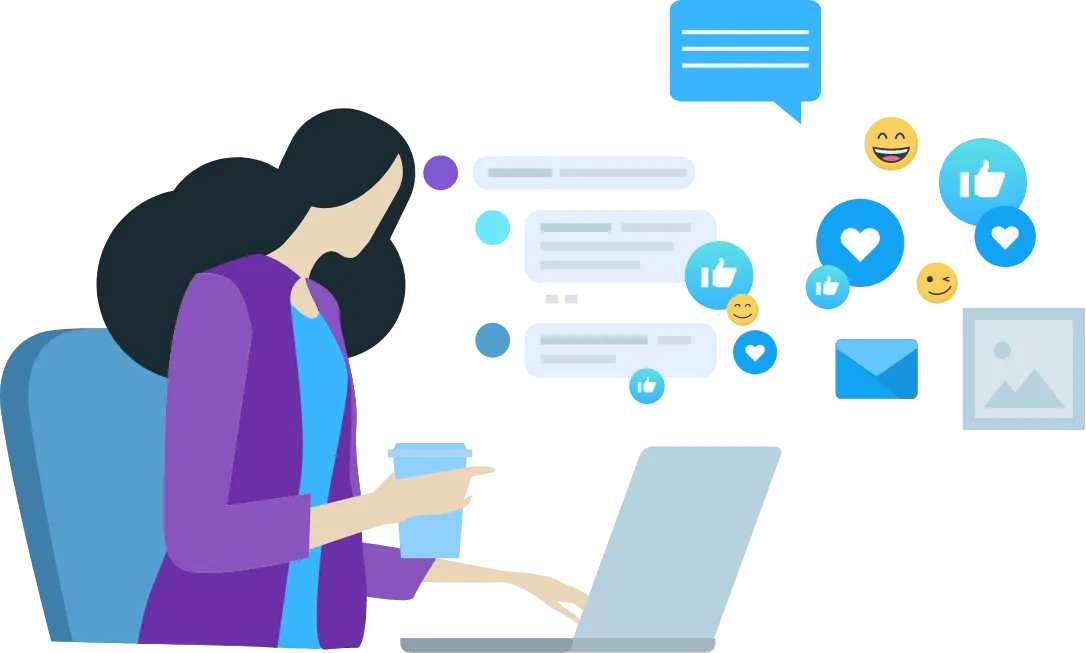

Videos
Windows 11
This is a series we started back in 2022 that was comparing Windows 10 to Windows 11 not long after Windows 11 was released. As we approach the end of Windows 10 in October 2025 we want to make these videos available for those who have yet to upgrade to Windows 11. While we didn't produce the full scope of this series as planned our hope is these videos will give you some insight as you prepare to upgrade to Windows 11.
Upgrading to Windows 11
In this video, we discuss the current timeline (as of January 2022) for Windows 10 support and upgrading to Windows 11. We walk through the process of checking eligibility and how to get the upgrade.
Resources:
How to Upgrade to Windows 11 (from Windows 10)
1. Open the Settings App and click the Download and install button for Windows 11. Please note that your option may look slightly different.

2. Agree to the terms.
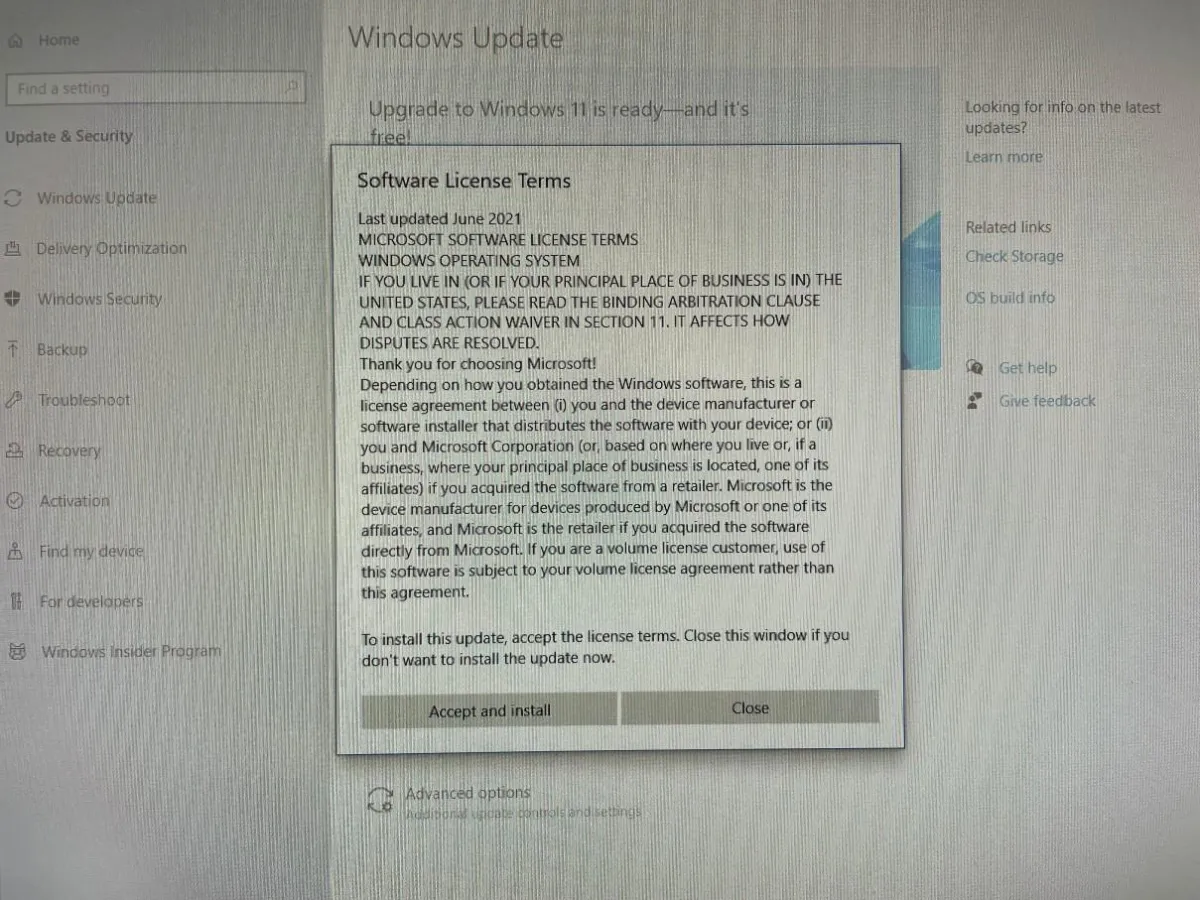
3. The download will begin.
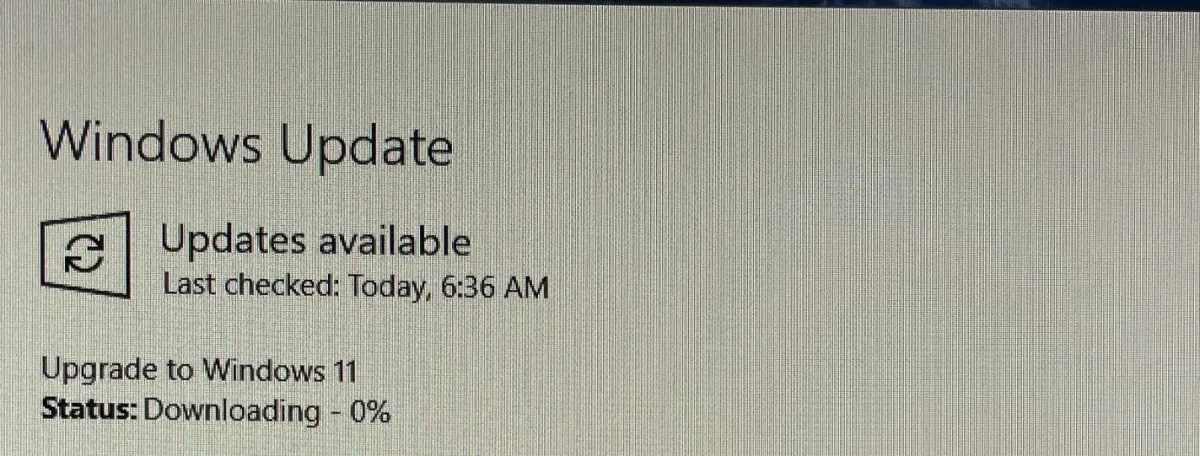
4. Allow some time for the download to complete
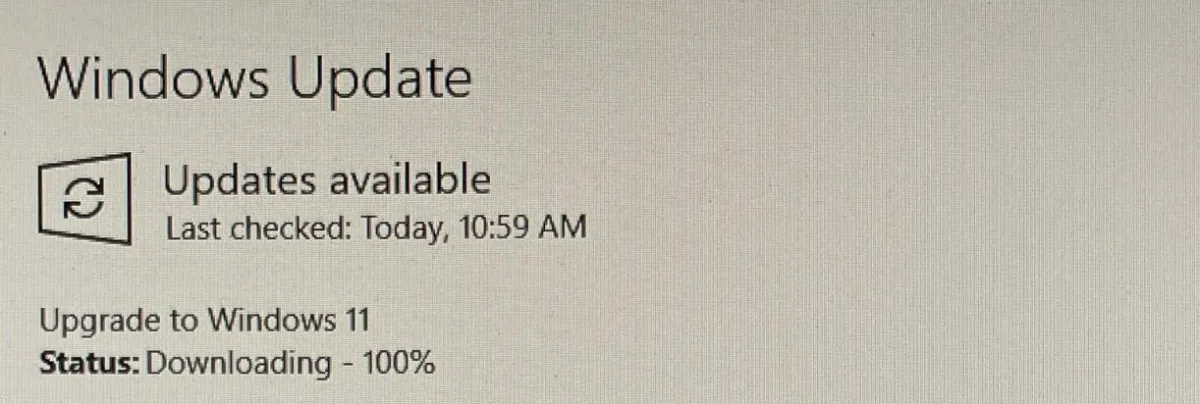
5. Windows 11 will then start to install.
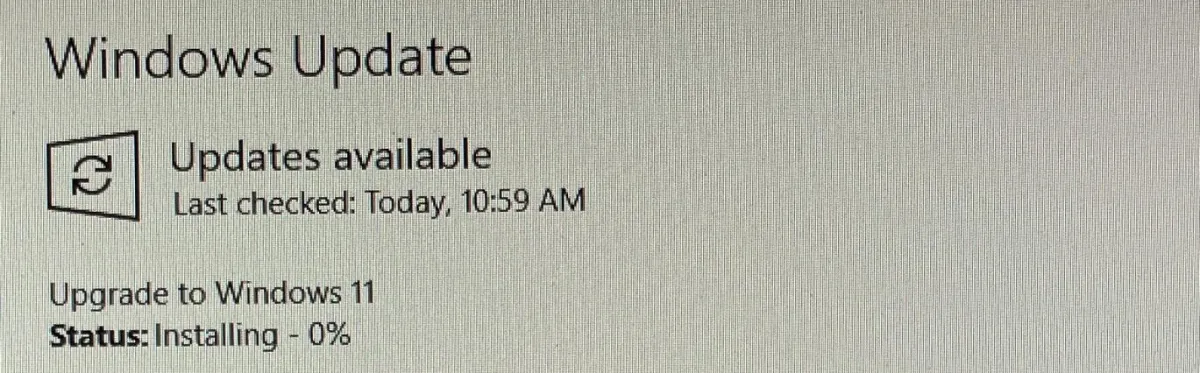
6. Your computer will restart several times during the upgrade process.
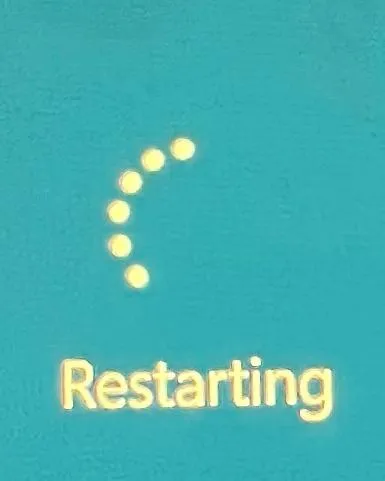
7. Allow time for the install to complete.
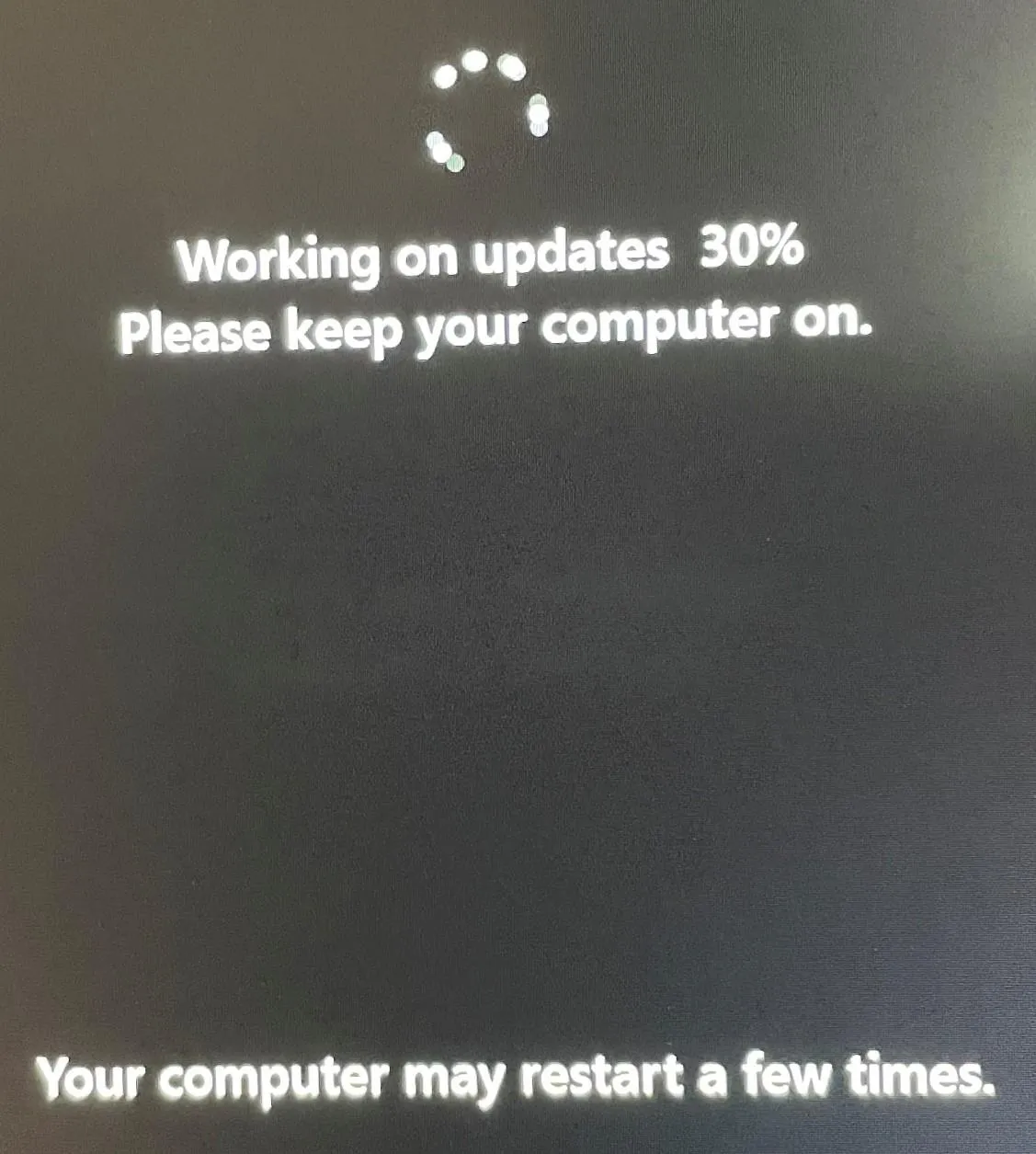
8. Once the upgrade has completed you will be back at the new Windows 11 lock screen which looks similar to the Windows 10 lock screen.
General Changes in Windows 11
In this video, we are looking at the general changes in Windows 11. This video primarily focuses on the general look or appearance of Windows 11. In our upcoming videos, we will take a deeper dive into the various areas of Windows 11.
Windows Taskbar
In this video, we are looking at the new Windows 11 Taskbar. The video gives an overview of the taskbar and the general changes. In future videos, we will be taking a deeper dive into the individual components that live on the Taskbar.
Windows Start Menu
In this video, we are looking at the Windows Start Menu. A lot has changed with the Start Menu in Windows 11 and we want to ensure you know what is available and what is no longer available from the Start Menu. We also cover another change to the Taskbar that we forgot to mention in our last video.
Windows Search
In this video, we are reviewing the Windows search options. There is relatively little change to Windows search between Windows 10 and Windows 11. The big change is just the visual appearance.
File Explorer
In this video, we are going over the menu options in File Explorer. The menu layout has changed from Windows 10 to Windows 11 and many commonly used functions are more accessible without having to search for them in the menu.
Right Click Menus
In this video, we are looking at the Right Click menus. There have been some significant changes made to these menus. There is a new format used in Windows 11 and many of the options are now hidden by default. All the options you had in Windows 10 are still available in Windows 11.
Windows Snap Options
In this video, we are comparing the Window Snap feature between Windows 10 and Windows 11. This feature is more user-friendly in Windows 11. The Window Snap feature allows you to move a window to a specific part of the screen. This is a useful feature when you need to have two or more windows (apps, documents, etc.) open side by side.
Resources:
How-to guide from Microsoft on how to use the snap feature in Windows 10 & Windows 11
Widgets
In this video, we are looking at the new Widgets feature in Windows 11. While this new feature has similarities to features from Windows 10, this is a new implementation. This feature has potential but still needs some improvement by Microsoft, such as more widget options and more control over the news sources. Widgets will still help you get quick access to information you may need on a regular basis, such as the weather.
Task View
In this video, we are looking at the Windows Task View. Task View allows you to see all open windows or applications on your desktop as well as any virtual desktops open. You can use Task View to add and remove additional virtual desktops as you need additional workspaces.
Navigation
About us
Get In Touch
© Copyright 2025. ResTech Solutions. All rights reserved.
